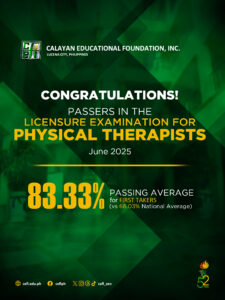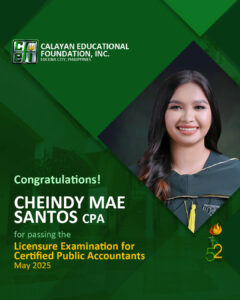Enrollment Procedure for OLD Students
STEP 1: EVALUATION
Proceed to your Dean or Academic Head for evaluation. The purpose of this step is to ensure that you are qualified to enroll in the subjects you are about to take. During this evaluation, the Dean or Academic Head will verify if you have any failed or incomplete subjects from the previous semester, especially those that are prerequisites for your current subjects. Secure your pre-registration or subject list for enrollment.
STEP 2: CLEARANCE
Complete your Online Clearance for the current semester. You can access the online clearance at https://clearance.cefi.edu.ph.
STEP 3: ACCESS THE SCHOOL MANAGEMENT SYSTEM
Access the School Management System directly at cefi.wela.ph and log in to your account to enroll in the subjects provided by your Dean or Academic Head in the pre-registration form. If you are unable to log in, request assistance for your account at the CEFI ICT Help Desk Facebook Page.
STEP 4: ENROLLMENT
Once login, follow the guides below to enroll.
1. Click on ADD SUBJECTS.
2. Click on NEW to create your enrollment ledger. SELECT current semester and school year and SAVE.
3. Update your information by clicking STUDENT INFO. Prospectus must be updated to current Academic Year and select the current year level.
*You may also update other applicable info like mobile number, address etc.
4. A. For Regular Students
Click on SECTION/BLOCK and choose your ASSIGNED section. The subjects in the section will be automatically added to the SUBJECTS list. Click the SAVE button.
B. For Irregular Students or Irregular Subjects (If you will not be able to take all the subjects in a block section)
DO NOT SELECT A BLOCK SECTION. Instead, click on AVAILABLE SUBJECT and choose the subject(s) given by your Dean/Academic Head by clicking the + button and hit SAVE.
5. Wait for the approval of the enrollment ledger by the Dean and Registrar. The Registrar will approve the enrollment ledger once your online clearance is completed.
To access your Certificate of Registration, open your enrollment ledger and click the printer icon, change the format to COR CEFI (Student Copy), then print or take a screenshot.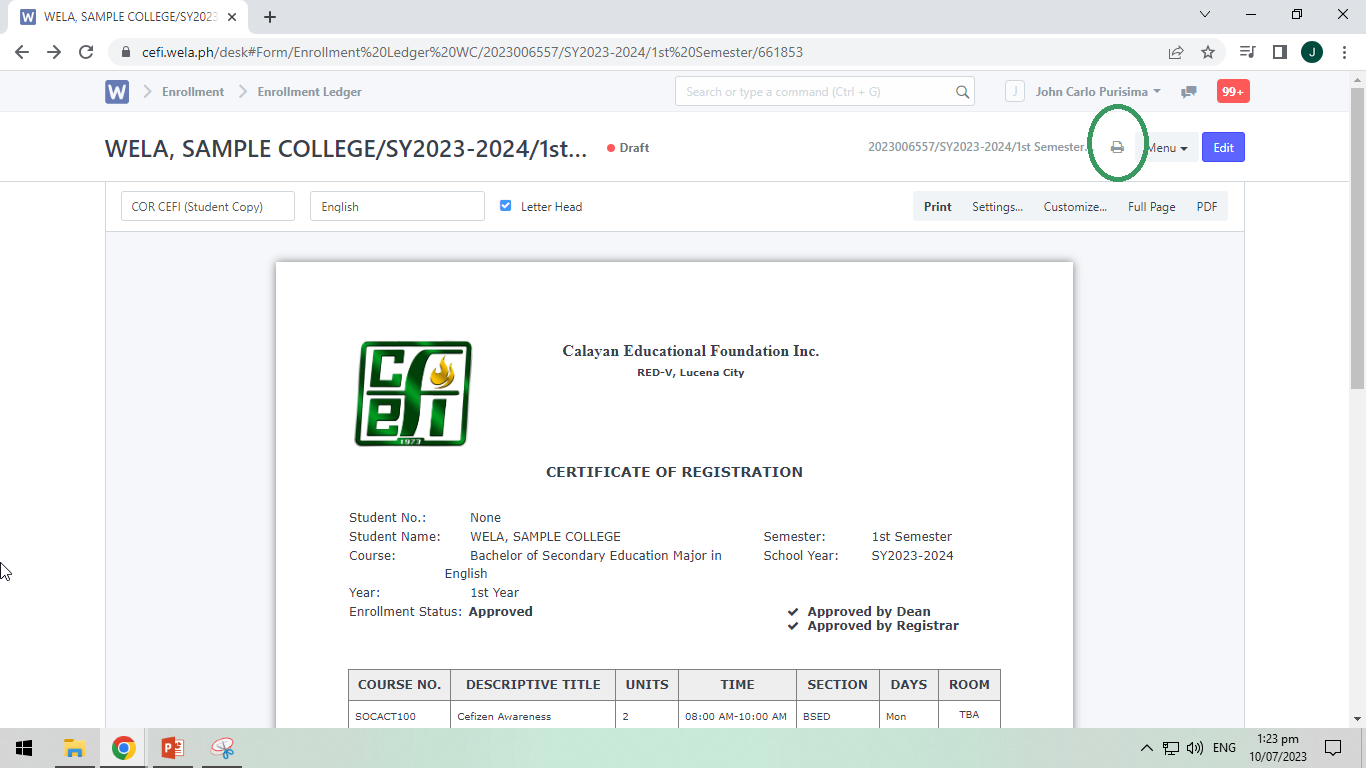
Step 5: ASESSMENT
Once the enrollment ledger is approved, click on View Matriculation below your enrollment ledger.
To print the ASSESSMENT, click View Matriculation, click the printer icon, change format to CEFI Student Assessment Slip Student Copy then print or take a screenshot.
Step 6: PAYMENT OPTIONS
Before paying make sure that your Certificate of Registration (COR) is already VALIDATED (Approved by the Registrar and Dean).
Option 1: Over the Counter
*Payment will be immediately reflected in the School Management System (SMS).
Option 2: CEFI Direct Bank Account Payment.
*A copy of PROOF of payment is required to be uploaded in the system. Just click Proof of Payment in your SMS Portal and click NEW.
*Payment will be reflected in the SMS within 2-3 working days.
*This facility is NOT available during examination. For last minute payment, please settle fees over the counter.
Account Name: Calayan Educational Foundation, Inc.
Account Numbers: Metrobank: 153-3153-111-201
BDO: 000-880-041-900
Landbank – 0211-2575-39
Landbank – 0211-288-272
Please visit the ICT Help Desk Facebook Page https://www.facebook.com/cefiict for ICT related concerns.