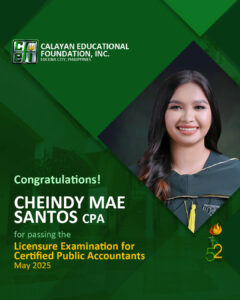Enrollment Procedure for NEW and TRANSFEREE Students
Step 1 : ADMISSION
A. Access the School Management System (SMS) through cefi.wela.ph and click on College Enrollment.
B. Fill-out the COLLEGE ENROLLMENT FORM
- Fill-out the entire form and click SUBMIT.
Wait for an email 3-5 working days after an application was submitted. - Download the Data Privacy Consent/Agreement and Policy on Dropping of All Subjects or Withdrawal from Enrollment.
- If successfully SUBMITTED, you will be prompted by this message.
Step 2: INTERVIEW
Interview will be conducted upon the request of the Dean or Academic Head. After the interview, you will be provided with a pre-registration form or subjects list to enroll.
Step 3: SUBMISSION OF REQUIREMENTS
Submit hard copy of the requirements to the Registrar Office personally or through a courier address to:
Office of the Registrar
c/o Maria Ariadne Gooc
Calayan Educational Foundation, Inc.
Red-V, Lucena City
Step 4: ENROLLMENT
Once the registrar received the requirements, a text message from WELA will be sent to your registered mobile number indicating your USERNAME and PASSWORD in the SMS Portal. Access the School Management System at cefi.wela.ph and login your account.
4.1. ADD SUBJECTS
4.1.A For New/Transferee Students – Regular Subjects
1. Click ADD SUBJECTS
2. Wait for the approval of the enrollment ledger by the Dean and Registrar.
4.1.B For New/Transferee Students – Irregular Subjects
1. Click ADD SUBJECTS.
2. Click NEW to create your enrollment ledger, then SELECT the current semester and school year and hit SAVE.
3. Click AVAILABLE SUBJECT and choose the subject(s) given by your Dean/Academic Head by clicking the + button and hit SAVE.
4. Wait for the approval of the enrollment ledger by the Dean and Registrar.

4.2 Certificate of Registration
Once Enrollment Ledger is Approved, open your ledger to access your Certificate of Registration. Simply click the printer icon, change format to COR CEFI (Student Copy) then print or screenshot. 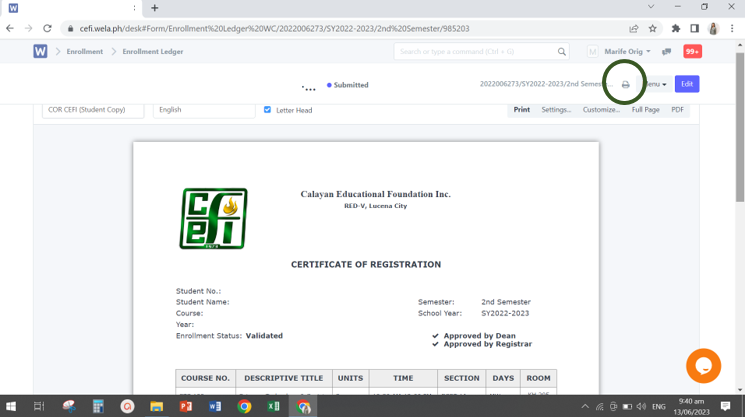
Step 5: ASSESSMENT
Once the enrollment ledger is approved, click View Matriculation below your enrollment ledger.
To print the ASSESSMENT, click View Matriculation, click the printer icon, change format to CEFI Student Assessment Slip Student Copy then print or screenshot.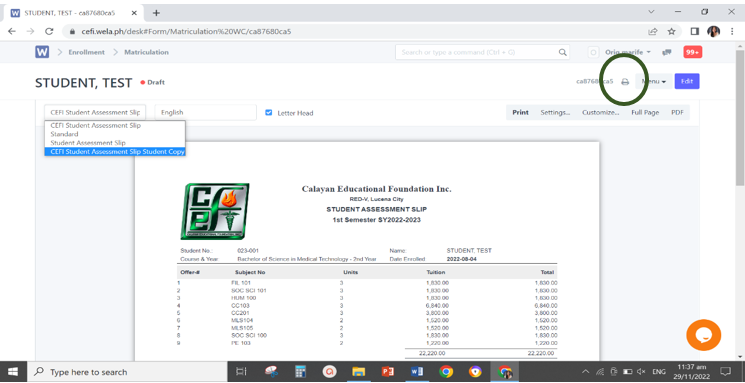
Step 6: PAYMENT OPTIONS
Before paying make sure that your Certificate of Registration (COR) is already VALIDATED (Approved by the Registrar and Dean).
Option 1: Over the Counter
*Payment will be immediately reflected in the School Management System (SMS).
Option 2: CEFI Direct Bank Account Payment.
*A copy of PROOF of payment is required to be uploaded in the system. Just click Proof of Payment in your SMS Portal and click NEW.
*Payment will be reflected in the SMS within 2-3 working days.
*This facility is NOT available during examination. For last minute payment, please settle fees over the counter.
Account Name: Calayan Educational Foundation, Inc.
Account Numbers: Metrobank: 153-3153-111-201
BDO: 000-880-041-900
Landbank – 0211-2575-39
Landbank – 0211-288-272
Please visit the ICT Help Desk Facebook Page https://www.facebook.com/cefiict for ICT related concerns.